You can either host your own Virtual1403 Server or use this very server you are connected to now.
Running your own server entails several steps such as obtaining https certificates, obtaining a 1403 font license (or using another font of your choosing), and having your own web accessible server.
Using the hosted version of Virtual1403
Setup steps to send your mainframe listings to Virtual1403
- Obtain the virtual1403 agent binary for your environment (Linux, macOS, or Windows). Or compile from source.
- Obtain the ready-made config.yaml file with your personal API key from your user page on this website.
- Put the config.yaml with your personal - and secret - API key in the directory of the virtual1403 agent binary.
- Inside Hercules (or Hyperion) turn your 1403 printer into a socket printer (see screen shot below).
- Start the virtual1403 agent and check if it connected to Hercules.
- If needed, (re)start the printer in JES with
$SPRT1. - Submit your jobs with
MSGCLASS=Aand check your inbox for the listing.
Configuring TK4- MVS 3.8
On the Hercules/Hyperion console
Enter the following Hercules command (this is not an MVS or JES command!):
devinit 00E localhost:1403 sockdev
![]()
In your operating system shell
Start virtual1403 and let it connect to the 1403 socket interface you just activated on Hercules.
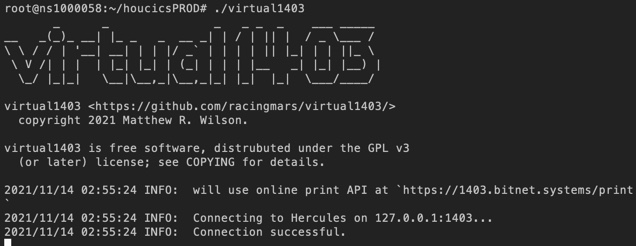
You may need to restart your JES2 printer
Start the printer in JES with the command $SPRT1 on the MVS console.
Some (later) version of MVS may require you to enter this command twice (to confirm the printer form.)
![]()
Now you can submit jobs for printing and have them emailed to you
Make sure to use MSGCLASS=A on your JOB card to print to Virtual1403.
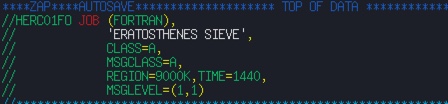
Disable Recurring MF/1 Output
TK4- has MF/1 set up (a performance monitoring tool, the predecessor of RMF on z/OS), which prints at regular intervals to MSGCLASS=A.
We don't want that because you will get all those jobs emailed to you! Let's disable it with the MVS console command P MF1
![]()
Configuring VM/370
Getting your VM/370 listings emailed to you is very easy! Here are the steps:
- Obtain the virtual1403 agent binary for your environment (Linux, macOS, or Windows). Or compile from source.
- Obtain the ready-made config.yaml file with your personal API key from your user page on this website.
- Put the config.yaml with your personal - and secret - API key in the directory of the virtual1403 agent binary.
- Inside Hercules (or Hyperion) turn your 1403 printer into a socket printer (see screen shot above).
- Start the virtual1403 agent and check if it connected to Hercules.
- Start the line printer in your VM/370 Operator console with
START ALL. - As a CMS user print your filew with:
spool print systemand then print to VIRTUAL1403 with:print hello listing a
Other operating systems
Other versions of mainframe operating systems work much the same way. VSE should work out of the box, as well as MTS and MUSIC/SP. We have also tried later version of MVS and VM. They all just work
User Limits
Users are allowed 5 jobs and 1300 pages during the previous 24 hours. Accounts without a print job in the previous 1 months will be deleted. Once you go over your quota a warning will show up on your user page.